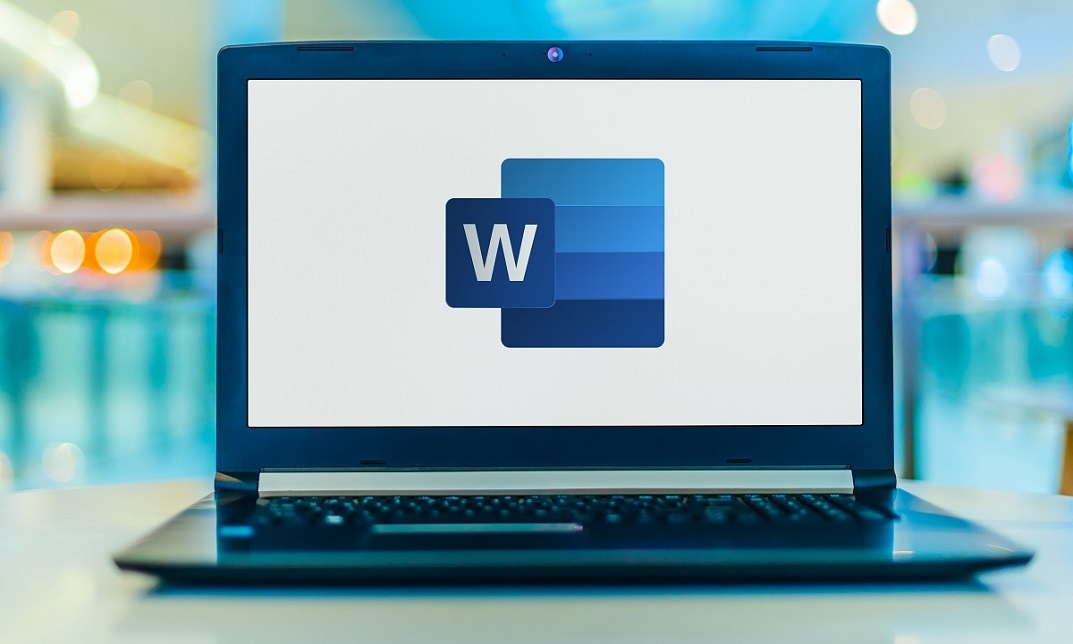Microsoft Word 2019 - Beginner to Advance
CPDUK Accredited | 50% OFF Certificate & Transcript
14 Students enrolled on this course 4.7 (13 Reviews)
 Last updated August 4, 2023
Last updated August 4, 2023
Course Curriculum
| ***Word 2019 Introduction*** | |||
| Introduction | |||
| Introduction | 00:01:00 | ||
| Section 01 | |||
| Understanding the Interface | 00:09:00 | ||
| Using the Backstage View | 00:01:00 | ||
| Opening Documents | 00:02:00 | ||
| Navigating Documents | 00:04:00 | ||
| Viewing Documents | 00:02:00 | ||
| Creating Documents | 00:01:00 | ||
| Entering and Selecting Text | 00:04:00 | ||
| Saving Documents | 00:03:00 | ||
| Using the Accessibility Checker | 00:01:00 | ||
| Converting to Updated File Format | 00:01:00 | ||
| Saving as a Different File Format | 00:02:00 | ||
| Understanding Document Properties | 00:02:00 | ||
| Section 02 | |||
| Inserting and Deleting Text | 00:02:00 | ||
| Using the Inking Tools | 00:03:00 | ||
| Moving and Copying Text | 00:04:00 | ||
| Using Undo and Redo | 00:02:00 | ||
| Opening and Editing a PDF | 00:02:00 | ||
| Working with Formatting | 00:01:00 | ||
| Applying Character Formatting | 00:03:00 | ||
| Changing Font Color | 00:01:00 | ||
| Applying Emphasis | 00:01:00 | ||
| Changing Text Case | 00:01:00 | ||
| Applying Special Text Effects | 00:02:00 | ||
| Highlighting Text | 00:01:00 | ||
| Applying Special Formatting | 00:02:00 | ||
| Clearing Formatting | 00:01:00 | ||
| Paragraph Formatting Overview | 00:01:00 | ||
| Changing Paragraph Alignment | 00:02:00 | ||
| Applying Borders and Shading | 00:03:00 | ||
| Setting Indentations | 00:04:00 | ||
| Adjusting Line and Paragraph Spacing | 00:02:00 | ||
| Showing Hidden Characters | 00:02:00 | ||
| Applying Formatting to Multiple Items | 00:02:00 | ||
| Using Format Painter | 00:03:00 | ||
| Using Word Styles | 00:04:00 | ||
| Applying a Style Set | 00:02:00 | ||
| Applying a Theme | 00:03:00 | ||
| Section 03 | |||
| Inserting Blank and Cover Pages | 00:03:00 | ||
| Inserting or Removing Breaks | 00:03:00 | ||
| Applying Drop Caps | 00:03:00 | ||
| Inserting Date and Time | 00:02:00 | ||
| Inserting Special Characters | 00:04:00 | ||
| Inserting a Picture | 00:03:00 | ||
| Working with Icons | 00:04:00 | ||
| Using Text Wrapping and Positioning | 00:06:00 | ||
| Resizing, Rotating and Cropping | 00:06:00 | ||
| Removing a Background | 00:03:00 | ||
| Adjusting Images | 00:02:00 | ||
| Applying Artistic Effects | 00:02:00 | ||
| Compressing a Picture | 00:02:00 | ||
| Applying Image Styles | 00:04:00 | ||
| Replacing an Image | 00:02:00 | ||
| Adding Watermarks | 00:04:00 | ||
| Applying Color and Page Borders | 00:04:00 | ||
| Section 04 | |||
| Finding and Replacing Text | 00:07:00 | ||
| Proofing a Document | 00:03:00 | ||
| Using the Thesaurus and Smart Lookup | 00:03:00 | ||
| Translating and Proofing Languages | 00:04:00 | ||
| Using Zoom and Viewing Options | 00:03:00 | ||
| Using Read Mode | 00:03:00 | ||
| Using the Learning Tools | 00:03:00 | ||
| Viewing a Page Side by Side | 00:02:00 | ||
| Custom Viewing of Documents | 00:05:00 | ||
| Section 05 | |||
| Adjusting Document Margins | 00:03:00 | ||
| Adding Headers and Footers | 00:05:00 | ||
| Changing Page Orientation | 00:02:00 | ||
| Controlling Hyphenation | 00:02:00 | ||
| Creating a PDF or XPS File | 00:02:00 | ||
| Emailing Documents | 00:02:00 | ||
| Printing Documents | 00:03:00 | ||
| Recap | |||
| Recap | 00:01:00 | ||
| Resources | |||
| Resources – Word 2019 Introduction | 00:00:00 | ||
| ***Word 2019 Intermediate*** | |||
| Introduction | |||
| Introduction | 00:01:00 | ||
| Section 01 | |||
| Using Styles | 00:09:00 | ||
| Creating a Style Based on Text | 00:05:00 | ||
| Modifying a Style | 00:03:00 | ||
| Managing and Exporting Styles | 00:08:00 | ||
| Using Styles to Navigate or Reorder Text | 00:05:00 | ||
| Working with Style Sets | 00:05:00 | ||
| Creating and Applying Font and Color Sets | 00:04:00 | ||
| Working with Themes | 00:04:00 | ||
| Creating and Working with Templates | 00:06:00 | ||
| Modifying the Normal Template | 00:06:00 | ||
| Changing the Custom Office Template Location | 00:04:00 | ||
| Section 02 | |||
| Creating a Bulleted List | 00:06:00 | ||
| Creating a Custom Bullet | 00:08:00 | ||
| Creating a Numbered List | 00:05:00 | ||
| Creating a Multilevel List | 00:06:00 | ||
| Sorting a List | 00:03:00 | ||
| Creating a Table | 00:06:00 | ||
| Formatting Text in a Table | 00:04:00 | ||
| Adding and Deleting Rows and Columns | 00:06:00 | ||
| Adjusting Row and Column Width and Height | 00:05:00 | ||
| Merging and Splitting Cells | 00:05:00 | ||
| Sorting Table Items | 00:03:00 | ||
| Aligning Table Text | 00:03:00 | ||
| Changing Text Direction and Adjusting Cell Margins | 00:04:00 | ||
| Adding Styles, Borders, and Shading | 00:06:00 | ||
| Converting Text to Table | 00:05:00 | ||
| Section 03 | |||
| Repeating Table Header Rows and Setting Page Breaks | 00:05:00 | ||
| Working with Calculations in a Table | 00:09:00 | ||
| Working with Excel Data in Word | 00:06:00 | ||
| Linking Excel Data | 00:07:00 | ||
| Creating a Chart in Word | 00:06:00 | ||
| Editing Chart Data | 00:04:00 | ||
| Formatting a Chart | 00:05:00 | ||
| Section 04 | |||
| Controlling Page Breaks | 00:07:00 | ||
| Working with Section Breaks | 00:07:00 | ||
| Applying and Modifying Columns | 00:05:00 | ||
| Adding Borders and Shading | 00:04:00 | ||
| Applying Different Headers or Footers | 00:07:00 | ||
| Creating a Signature Line | 00:03:00 | ||
| Section 05 | |||
| Working with Comments | 00:08:00 | ||
| Using Track Changes | 00:08:00 | ||
| Reviewing and Accepting Changes | 00:06:00 | ||
| Customizing Markups | 00:07:00 | ||
| Comparing and Merging Two Documents | 00:08:00 | ||
| Combining Documents | 00:09:00 | ||
| Section 06 | |||
| Applying a Picture Style and Effects | 00:06:00 | ||
| Adjusting a Picture | 00:05:00 | ||
| Removing a Picture Background | 00:04:00 | ||
| Inserting a Text Box from the Gallery | 00:05:00 | ||
| Drawing and Formatting a Text Box | 00:05:00 | ||
| Adding, Selecting, and Deleting Shapes | 00:03:00 | ||
| Resizing, Rotating, and Replacing Shapes | 00:07:00 | ||
| Using the Selection Pane | 00:04:00 | ||
| Copying or Duplicating a Shape | 00:02:00 | ||
| Formatting Shapes | 00:07:00 | ||
| Using a Drawing Canvas | 00:04:00 | ||
| Positioning and Moving Shapes or Objects | 00:03:00 | ||
| Using Wrapping Text | 00:06:00 | ||
| Grouping and Layering Objects | 00:06:00 | ||
| Aligning Objects | 00:06:00 | ||
| Section 07 | |||
| Creating SmartArt | 00:06:00 | ||
| Formatting and Customizing SmartArt | 00:04:00 | ||
| Working with Text and Typography Effects | 00:04:00 | ||
| Creating and Modifying WordArt | 00:06:00 | ||
| Inserting a 3D Model | 00:04:00 | ||
| Working with Equations | 00:07:00 | ||
| Recap | |||
| Recap | 00:01:00 | ||
| ***Word 2019 Advanced*** | |||
| Introduction | |||
| Introduction | 00:02:00 | ||
| Section 01 | |||
| Using Building Blocks and Quick PartsMP4 | 00:07:00 | ||
| Creating and Inserting Quick Parts or Building Blocks | 00:10:00 | ||
| Creating AutoText | 00:05:00 | ||
| Deleting a Quick Part or Building Block | 00:02:00 | ||
| Creating a Building Block Category | 00:04:00 | ||
| Editing Quick Parts or Building Blocks | 00:04:00 | ||
| Inserting Metadata Using Field Codes | 00:07:00 | ||
| Inserting Document Properties | 00:04:00 | ||
| Recording and Working with Macros | 00:11:00 | ||
| Creating a Formatting Macro | 00:05:00 | ||
| Assigning Macros to the Quick Access Toolbar | 00:04:00 | ||
| Deleting a Macro | 00:04:00 | ||
| Creating a Custom Document Property | 00:04:00 | ||
| 006-19-3-C1L14-Inserting Field Codes | 00:04:00 | ||
| Inserting a Linked Field | 00:06:00 | ||
| Updating Fields | 00:01:00 | ||
| Section 02 | |||
| Adding and Using Bookmarks | 00:03:00 | ||
| Displaying Bookmarks | 00:01:00 | ||
| Creating and Working with Hyperlinks | 00:03:00 | ||
| Hyperlinking to a Webpage or Email Address | 00:05:00 | ||
| Hyperlinking Using Headers and Bookmarks | 00:05:00 | ||
| Hyperlinking to Another File | 00:04:00 | ||
| Editing a Hyperlink | 00:03:00 | ||
| Creating and Inserting a Cross Reference | 00:05:00 | ||
| Editing a Cross Reference | 00:04:00 | ||
| Inserting a Footnote or Endnote | 00:04:00 | ||
| Changing a Reference Mark Style | 00:09:00 | ||
| Editing or Moving a Footnote or Endnote | 00:04:00 | ||
| Converting and Customizing Footnotes or Endnotes | 00:06:00 | ||
| Using Citations and Bibliography Overview | 00:03:00 | ||
| Adding a Source | 00:05:00 | ||
| Inserting a Placeholder | 00:03:00 | ||
| Inserting a Bibliography | 00:05:00 | ||
| Section 03 | |||
| Creating a Table of Contents from Headings | 00:07:00 | ||
| Customizing a Table of Contents | 00:09:00 | ||
| Modifying a Table of Contents | 00:07:00 | ||
| Creating an Index | 00:08:00 | ||
| Updating an Index | 00:07:00 | ||
| Creating an Index Using a Concordance File | 00:07:00 | ||
| Inserting and Editing a Caption | 00:11:00 | ||
| Generating a Table of Figures | 00:06:00 | ||
| Section 04 | |||
| Working in Outline View | 00:06:00 | ||
| Changing Levels and Views in Outline View | 00:05:00 | ||
| Editing in Outline View | 00:04:00 | ||
| Moving Text in Outline View | 00:03:00 | ||
| Working with Master Documents | 00:04:00 | ||
| Inserting Subdocuments into a Master Document | 00:06:00 | ||
| Expanding and Collapsing Subdocuments | 00:02:00 | ||
| Updating a Master Document | 00:04:00 | ||
| Unlinking and Deleting Subdocuments | 00:04:00 | ||
| Splitting Subdocuments | 00:03:00 | ||
| Merging Subdocuments | 00:03:00 | ||
| Creating New Subdocuments | 00:02:00 | ||
| Adding a Cover Page to a Master Document | 00:02:00 | ||
| Controlling Page Numbers on a Master Document | 00:04:00 | ||
| Creating a Table of Contents and Index for a Master Document | 00:04:00 | ||
| Printing a Master Document | 00:02:00 | ||
| Section 05 | |||
| Understanding Mail Merge | 00:04:00 | ||
| Setting up a Recipient List in Excel | 00:04:00 | ||
| Setting up a Recipient List Using Outlook Contacts | 00:02:00 | ||
| Creating a Recipient List | 00:05:00 | ||
| Sorting and Filtering Recipient Lists | 00:05:00 | ||
| Adding Merge Fields | 00:07:00 | ||
| Completing a Merge | 00:06:00 | ||
| Preparing Mailing Labels | 00:10:00 | ||
| Configuring Envelopes | 00:06:00 | ||
| Creating Merge Rules | 00:05:00 | ||
| Using Match Field | 00:04:00 | ||
| Section 06 | |||
| Creating Forms | 00:04:00 | ||
| Adding Field Labels and Controls | 00:06:00 | ||
| Editing Text or Content Controls | 00:03:00 | ||
| Locking Content Controls and Protecting a Form | 00:04:00 | ||
| Entering Data in a Form | 00:02:00 | ||
| Recap | |||
| Recap | 00:02:00 | ||
Course Reviews
No Reviews found for this course.
Frequently asked questions
Can’t find the anwser you’re looking for ? Reach out to customer support team.
There are no specific prerequisites for this course, nor are there any formal entry requirements. All you need is an internet connection, a good understanding of English and a passion for learning for this course.
You have the flexibility to access the course at any time that suits your schedule. Our courses are self-paced, allowing you to study at your own pace and convenience.
For this course, you will have access to the course materials for 1 year only. This means you can review the content as often as you like within the year, even after you've completed the course. However, if you buy Lifetime Access for the course, you will be able to access the course for a lifetime.
Yes, upon successfully completing the course, you will receive a certificate of completion. This certificate can be a valuable addition to your professional portfolio and can be shared on your various social networks.
We want you to have a positive learning experience. If you're not satisfied with the course, you can request a course transfer or refund within 14 days of the initial purchase.
Our platform provides tracking tools and progress indicators for each course. You can monitor your progress, completed lessons, and assessments through your learner dashboard for the course.
If you encounter technical issues or content-related difficulties with the course, our support team is available to assist you. You can reach out to them for prompt resolution.





 LOGIN/Sign up
LOGIN/Sign up